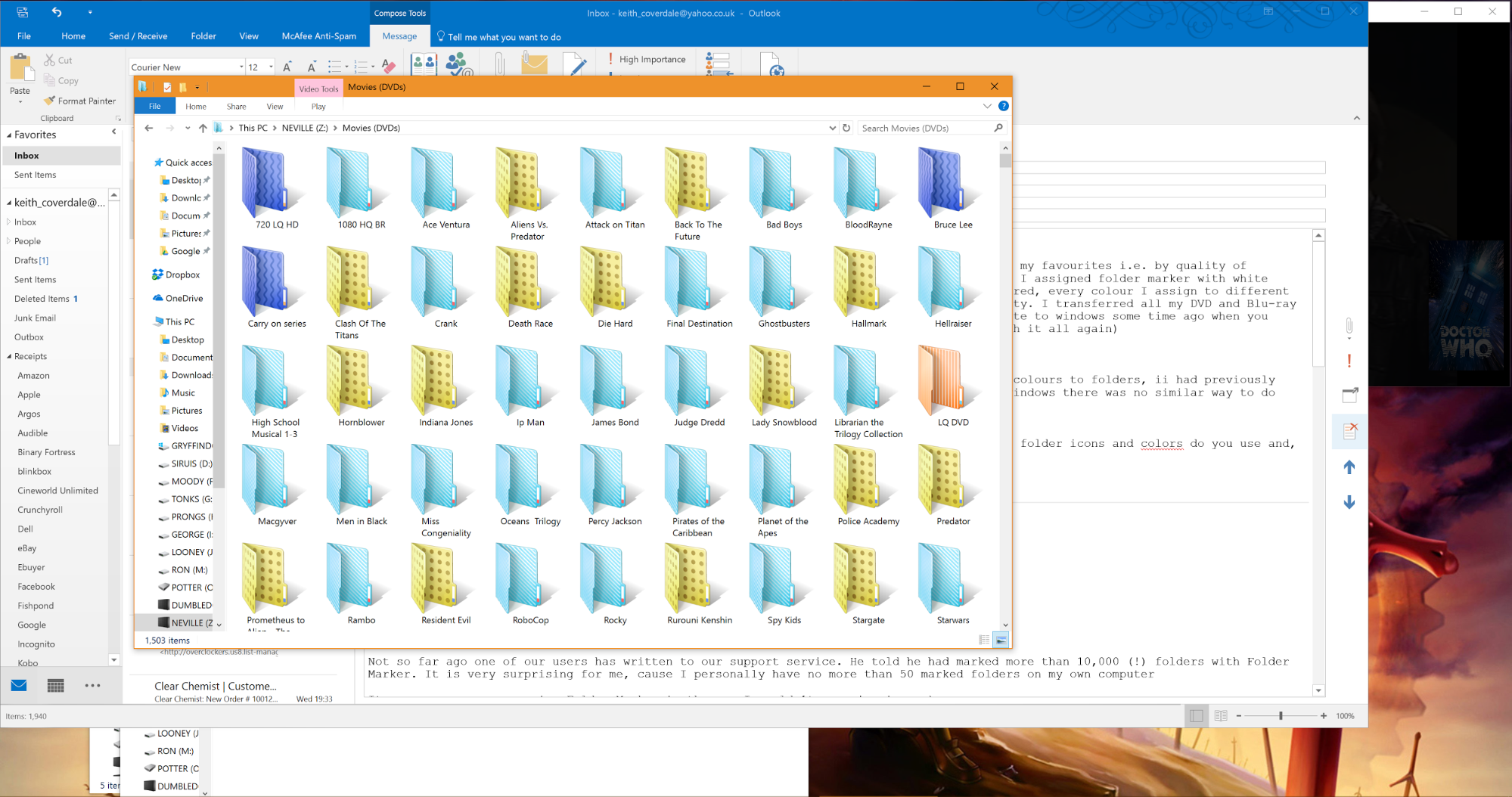How to organize computer folders to make your business, hobbies, and life easier
Helpful tips from Folder Marker users
Organising files and folders can save you time. That’s why people are using Folder Marker. By changing folder color or decorating it with icons-marker, it makes the folders noticeable by eye and computer space more organized.
Speaking about me, I’ve marked about 20 folders on my computer. I have red-colored folders for work and green-colored for my wife’s documents. I have also marked my projects and ideas according to their readiness. But recently, one of our users has sent us a letter of gratitude. He told he had marked more than 10,000 folders with Folder Marker. WOW! We were really impressed! His system differs radically from mine.
So we decided to create this special page on our website for such stories, where people could describe their files and folders organization and share their success. We collected here the stories of our users about how they use Folder Marker and in what cases it helps them to solve real-life problems.
Read and be inspired! We hope that these stories will inspire you to improve something in your own system, to create order from chaos, mark your folders and make your workspace or home file organization better.
So let's give the floor to our users...
Categorization of favorite films and books
Keith Coverdale, a user of Folder Marker, told us that our software helped to organize over 30TB of data. He prefers to mark folders with films, picture collections, books, comics and even software.
“I mainly use Folder Marker to organize my most used folders by assigning colors to my favorite folders. I transferred all my DVD and Blu-ray to my computer so I needed a way to catalog them.
For example, I use blue stripes for DVD quality, a light azure stripe for Blu-ray and yellow with spots for my favorite films. For my anime folder, I use still azure stripe for HD and red with stripes for low quality.”
Folder Marker in audiobook library
Nancye Panella told us that she prefers to color-code folders with music.
“The only feature of Folder Marker I use much is the colors. I have been using them to be able to quickly locate certain files in folders with many files. But my most recent use has been with my audiobook library. I have a large number of them and keep the majority on my laptop but also keep some on my android because I listen to them through my smartphone. I backup all of them in one location and have begun color coding all of the ones that are on my smartphone. This way I have one list of all of them but know which device to find them on.”
Organization of any research materials
JoCarole Carpenter shared with us a story how Folder Marker helps in researches.
“I use Folder Marker on each one of my computers. It has been a lifesaver for me. I am a research junkie and without all of your helpful icons, I probably would never be able to find anything at all. Specifically, I am interested in anything that has to do with health, news, and finances. I like the colored folders, but most of the time I utilize the A to Z icons and the cute heart and teddy bear icons. I wish that these icons would also be available in colors instead of just one icon. An example would be having a letter icon with the option to pick the color of the folder instead of just having the default yellow. Keep up the good work, I am a lifetime customer. Thank you!”
Systematization of work files
This user wished to remain anonymous in view of his work.
“At the time I was using folder marker, I was a credit manager for my company. We were NOT paperless and our filing cabinets were multiplying rapidly. I knew then that I had to go electronic and it had to be a simple, low cost transition for my company to even consider it. I knew I could utilize Windows filing system and get a spot of space on our server that was protected and secure. The problem was how to work the files. Windows doesn’t offer any marking or tracking that I knew of and creating folders inside of folders was just too many clicks to get where I wanted to go and it limited my visibility. I also wanted to be able to sort the files which meant they needed to be housed all in one central folder. How was I going to identify, mark, and track my folders with a status? That’s when I found your program! It was simple, low cost, and the possibilities endless!
After getting the program, I started with the very next credit application and created a file folder. I left new customers who needed all reports pulled in order to review their credit history with the default folder color. I marked customers files that were incomplete possibly needing more information as bright yellow (think highlighter) and/or their credit results required a personal guarantee, etc which were marked with bright pink. I also marked denied (red) and approved (green) which enabled me to determine quickly which letter to draft to meet credit reporting laws. As I got further & further into this way of filing, I came up with a few other ways to mark files: evaluate for limit increases (blue), obtain updated application (purple), send to collections (orange), under lien/lawsuit/bankruptcy (brown), and closed/out of business (black)!As the time passed, I was able to improve my organizing system to become more and more efficient!
Your program made my job SO MUCH easier because it saved me time (the most valuable asset on the planet)! But it also saved my company money in the long run . . . I cleaned out all the paper files, sold the filing cabinets, and never ordered folders or labels again! The user license rights for the Pro version were paid for by the company and thus it stayed with the computer in the credit department. To my knowledge, the new credit manager is still utilizing the folder system I created and your program.
I hope this helps you realize what a masterpiece you built in something so simple! Congrats and I sincerely thank you!”
Color-coding of genealogy files
One of genealogy bloggers famous as Myrt wrote a post where she explained her way of working with genealogy files and photos.
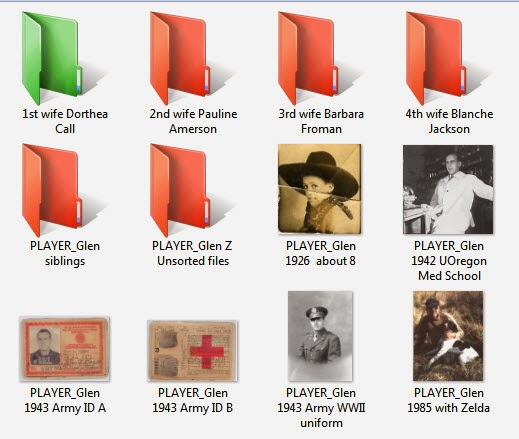
“The folders are colored RED if I haven't finished working on what I've collected digitally. Once each item within a folder is attached to the appropriate ancestor, the folder to changed to GREEN.”
And there isn’t the only way of color-coding in Genealogy. It is also a very helpful instrument for those, who use Color-Coding System developed by Mary Hill and other genealogy researchers. We have a special page where you can find out more about how Folder Marker can be used in genealogy research.
And what about you?
Are you a genealogist? A film or music collector? Are you fond of photography? How do you use Folder Marker? What does it help you with? Tell us your story. Write a small article about you and your use of Folder Marker and send us a Facebook message.
We will publish the best articles and posts on our website and Facebook page. So, уou'll have an opportunity to share your hobby, work or way of life with Folder Marker-users (and become a little bit famous ;) ).
Thank you for using our software.