11 Differences in Free and Pro Folder Marker Features that you Should Know About
The free edition of Folder Marker you have now is an excellent start in discovering all the functionality the program has to offer. But at the same time it has a lot of limitations and it was designed for home use only. That means that if you want to get more functionality and folder icons, if you want to use Folder Marker in the office, you'll need to think about becoming a Pro user.
Folder Marker Free has a minimum amount of functionality that you can use to color-code and image-code your computer folders. It could be enough for you if you need to mark up some of your favorite folders and if you don’t care that the icons disappear after a reinstallation of Windows. But if you are thinking about how to mark up a big amount of folders, if you want to create your own marked system, use it on another computer, share with colleagues, or have a reserved copy of it, you should know the functions that the advanced Folder Marker Pro offers.
1. You can use the Pro version not only at home but at work too
You can use your free version at home only, so if you want to mark your work documents and organize files on your office computer then you need to buy a Pro license. Folder Marker Pro is the only version that you can use for work purposes.
We have the right to block the license of any user who does not observe the rules for its use.
2. You’ll have a year of free updates and free support with the Pro version
If you become a Pro user, you’ll get a year of free updates and an ability to get fast answers from the support team in case you encounter issues.
The Free version doesn’t include any free updates or free support. In other words, if there is a new version released and you’d like to have it, you'll need to pay for it. There is also no guarantee that you will get a fast response from our support staff.
3. The Pro version includes up to 148 folder icons while the Free one only has 23
Compare the built-in folder icons that the Pro and Free versions have.
If you'll notice, in Folder Marker Free you can colorize folders in 12 colors only and mark them with 11 folder icons.
And now take a look at the variety of folder icons that you can get with the Pro edition:
Folder Marker Pro contains 148* amaizing icons build-in. And you can get even more at FolderMarker.com
You will be able to sort your folders according to *:
- 36 colors and tones;
- the entire alphabet;
- priority (high, normal, low);
- the degree of completeness of the project (done, half-done, planned);
- status of the project (approved, rejected, pending);
- the type of information stored inside (work, important, temporary, and personal files);
- different web browsers;
- social networks;
- popular web resources;
- well-known computer programs, etc.
* - Keep in mind that with Windows 10 you will get all 148 icons available, but if you have older operating systems you may have fewer icons available to you.
4. Using a backup function in the Pro version, you’ll never lose your markings
The Free version allows you to try out the functionality, but it isn’t suitable for professional, constant use. In case of a sudden Windows reinstallation, you may lose your entire marking system and get ordinary yellow folders instead.
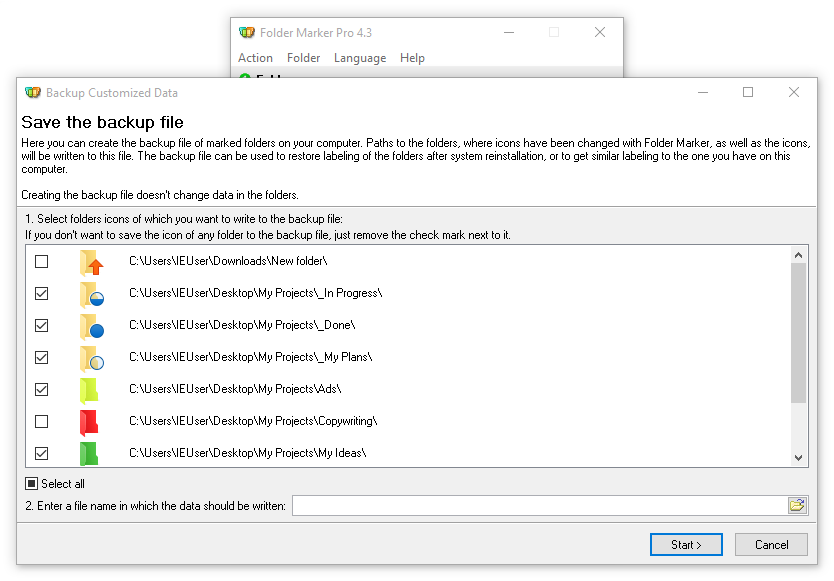
You can backup all your color-coding and restore it to another PC and after a Windows reinstallation
Folder Marker Pro allows you to backup all of your markings and restore it to another Windows system, i.e. you can move your markings to another computer or restore it after a Windows reinstallation.
Just click “Backup customizing data” on the “Action” tab in your Folder Marker Pro program. And then choose “Restore customizing data” on the “Action” tab after reinstalling Windows.
5. With the Pro version, you can save your markings to a disk, a flash drive, or another computer with a Windows operation
Using the Free version you can mark folders only on your computer, and these markings will be visible only on your screen. You can’t copy colored folders to a CD or transfer it over to another computer.
In the Pro version, you’ll have a new function - to make folders distributable by default.
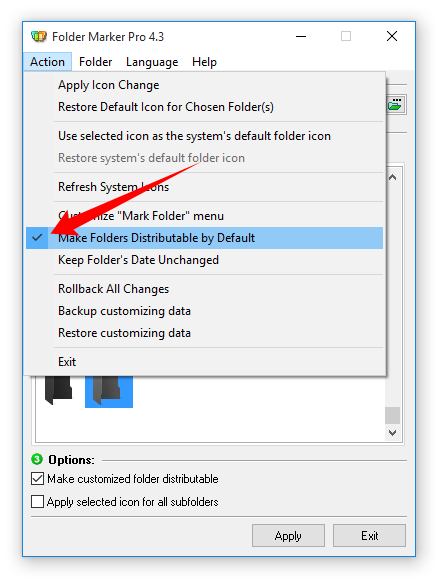
In Pro version, all the folders you mark will save their icons while burning them to a disk, saving on a flash, or transferring to another Windows system
The only thing you should do is mark a line "Make Folders Distributable by Default" in the “Action” tab. Since that time, all the folders you mark will save their icons while burning them to a disk, saving on a flash, or transferring to another Windows system.
That means that you’ll have the opportunity to save the markings to another Windows system, open it on another PC, and share them with your friends and colleagues.
6. The Pro version allows you to add an unlimited quantity of icons to the User Icons tab, create unlimited custom tabs, and add your own sets of icons
If you are a Free version user, you have the ability to add up to 10 new icons to a special “User Icons” tab in your Folder Marker program. You can’t add more icons there and you can’t create your own custom tabs.
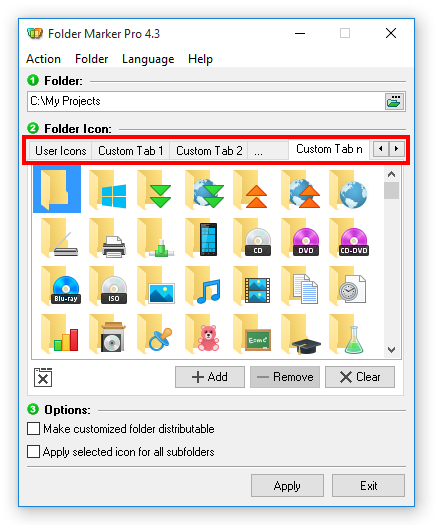
Unlimited number of the custom icons you can add, plus unlimited number of the custom tabs you can create
Folder Marker Pro has no limitations concerning the number of the folder icons you want to add. You can create an unlimited number of custom tabs, name them how you want, and add any number of additional icons you’ve found on the Internet or on our website.
Here you can see some of the folder icon sets that you can add.
7. As the Pro user, you’ll have an ability to apply the selected icon to all subfolders
Using the Free version you don't have an ability to apply the selected icon to all subfolders at the same time.
But Folder Marker Pro allows you to mark all the subfolders with a single click.
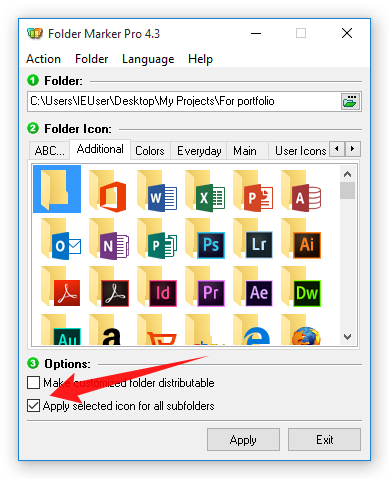
Just set this checkbox and selected icon will be applied to all subfolders
You can also mark several folders with just one click in the Pro version.
8. As the Pro user, you can modify the right-click menu for a folder and make marking faster
It’s really fast to mark folders with the right-click menu on a folder. But you can’t change this menu or add icons to it if you are using the Free version.
The Pro version allows you to customize right-click menus any way you want: add any additional icons to the list, change the order of items, or group them in folders.
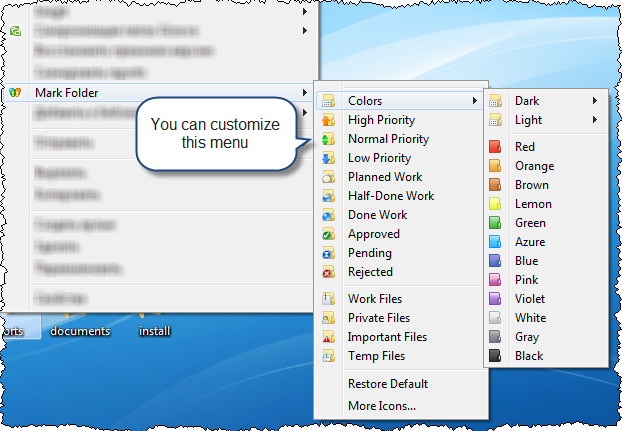
Add any additional icons to the menu, change the order of items, or group them in sub-menus.
Click here to find out how to do it.
This function would be useful in such cases as:
- You've installed some additional icon sets.
- You downloaded some folder icons from the Internet.
- You have your own marking system and the standard organization doesn’t fit you well.
9. The Pro version gives you the ability to keep the folder date unchanged while marking folders
When you change the folder icon using the Free version, the folder date changes. That means that after you sort such folders by date, their order will be changed.
In the Pro version, you can keep folder date unchanged after colorization.
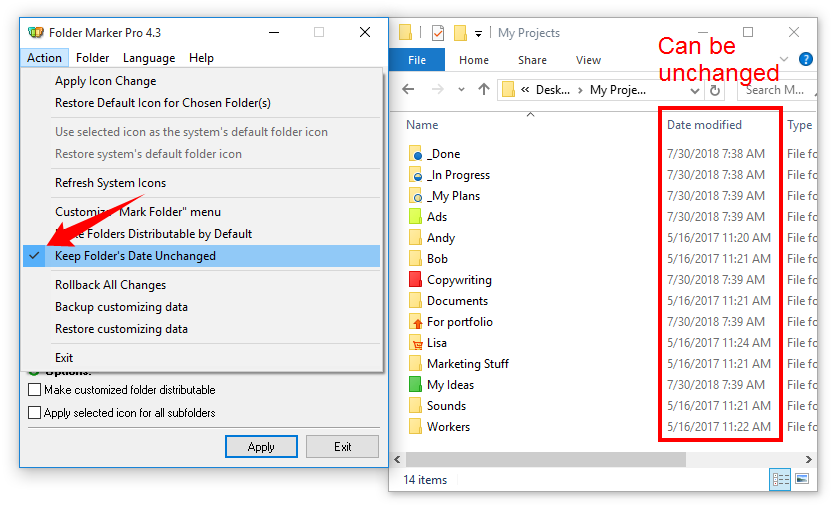
Click an appropriate menu item in the “Action” tab and the date of marked folders will remain unchanged.
10. You’ll have the ability to change network folder icons with the Pro version
If you have a local network in the office or at home and you want all your colleagues and friends see your marked system, you should buy the Pro version.
It allows you to change the network folder icons so they’ll be visible on all Windows computers within the network.
11. The Pro version allows you to write your own script and mark the folders for specific cases.
This feature allows you to create an automated algorithm of your marking system or control Folder Marker from the command line.
That means that you can create your own conditions when your folders will be marked automatically with a special icon. But you need to have some coding skills or have a developer who can do this for you.
See the "Example" script in Folder Marker directory to learn about the details on how you can utilize this function.
So, if you enjoy working with Folder Marker and want to use it for a long time, these were the top 11 reasons why you should upgrade to the Pro version.