|
Change system default icon |

|

|
Folder Marker lets you change the system default icon. The system default icon is the icon of all folders in the system. By default the color of this icon is yellow.
To customize the system default icon, follow these steps:
1. Run Folder Marker.
2. Select the desired icon.
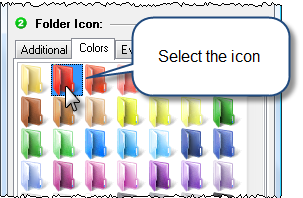
3. On the menu bar, select Action > Use selected icon as the system default folder icon.
On selecting the option, the icon is applied to all folders in the system.
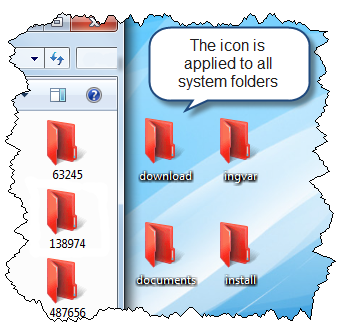
You can restore the default folder icon with a single click. For this, select Action > Restore System Default Folder Icon.
On selecting this option, the system default folder icon will be restored instantly.
Also see: