|
Change multiple folder icons |

|

|
Folder Marker lets you change multiple folder icons at once. You can do it from the context menu, or from Folder Marker.
1. Change multiple folder icons from the context menu
To change multiple folder icons from the context menu, follow these steps:
1. Select the folders, and then right-click the selection.
This opens the context menu with the Mark Folder entry.
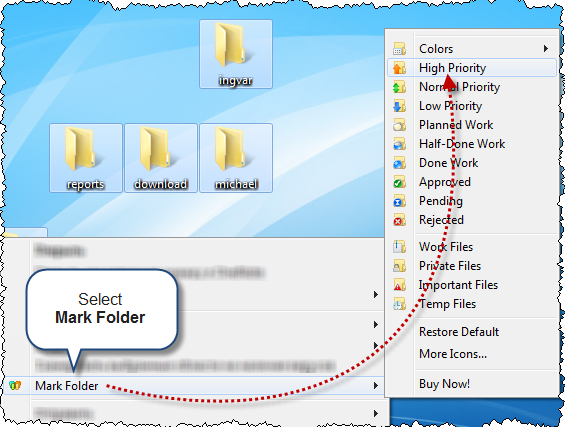
2. Select Mark Folder, and then the icon you want to apply.
In our example this icon is High Priority.
The icon is applied to the selected folders all at once.
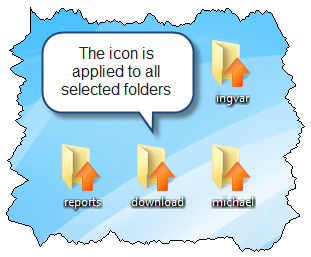
If necessary, you can restore the default icon.
2. Change multiple folder icons from Folder Marker
To change multiple folder icons from Folder Marker, follow these steps:
1. Run Folder Marker
2. On the menu bar, select Folder > Multiple Folders.
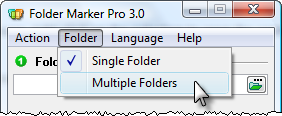
This opens the Folders list box that allows you to add multiple folders.
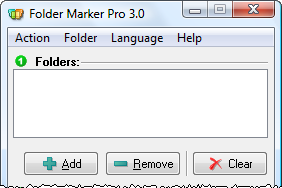
3. Click the Add button to select the folders.
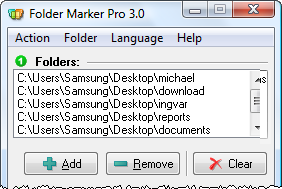
Once the folders are selected, follow the steps described in Change a folder icon, starting from step 3 (Select a new icon).
Also see: