|
User interface |

|

|
Folder Marker has a simple interface that consists of the menu bar and main window for changing folder icons.
Menu bar
The menu bar provides access to all operations and settings of the program through drop-down menus.
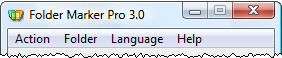
The menus are Action, Folder, Language and Help.
Action
Apply Icon Change |
Apply the selected icon to the folder. The action is similar to clicking the Apply button on the main window when you change a folder icon. (see: Change a folder icon) |
Restore Default Icon for Chosen Folder(s) |
Restore the default icon for the selected folder or folders. Once restored, the icon looks the same as other default icons in the system. (see: Restore default icons) |
Use Selected Icon as the System Default Folder Icon |
Make the selected icon as the system default folder icon. Once this option is enabled, all default folder icons in the system are replaced by the selected one. |
Restore System Default Folder Icon |
Restore the system default folder icon if the user has replaced it earlier. The icons of all system folders are replaced by the default icon at once (see: Restore default icons) |
Refresh System Icons |
Refreshes the cash of Windows icons. This operation is necessary when you applied a new icon to the folder, but do not see the change, or when icons are displayed incorrectly. |
Customize Mark Folder Menu |
Opens the dialog where you can add, edit or delete entries in the Mark Folder menu for the context menu of folders. It is useful for personalizing the menu to your needs. |
Make Folders Distributable by Default |
Once this option is enabled, the applied icon becomes portable which means it remains unchanged when you copy the folder to a new computer, or even reinstall Windows. |
Roll Back all Changes |
Undo all changes made by the program. |
Exit |
Close the program. |
Folder
Single Folder |
Switch to the Single folder mode to apply a new icon to a single folder. |
Multiple Folders |
Switch to the Multiple folders mode to apply a new icon to multiple folders. |
Language
Language |
Folder Marker is localized to over 20 languages, including Chinese, Korean, Persian. You can easily switch the interface to the language of your choice with the mouse click. |
Help
Contents |
Open the Help system with the table of contents. |
How to Buy and Register |
Open the How to register chapter of the Help system. |
Buy Now |
Open the Order page on www.foldermarker.com |
Enter Registration Code |
Open the dialog to register the software. |
Automatically Check for Upgrades |
Enable the automatic check for updates. |
Check for Upgrades Now |
Check for upgrades on demand. |
About... |
Show the dialog with the information on the program. |
Wizard style-interface
The interface is divided into three areas according to the steps required to change a folder icon. They are Folder, Folder icon, Options.
1. Folder area
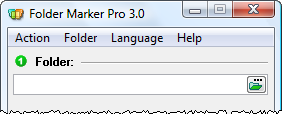
The Folder area allows you select the folder or folders whose icon you want to change.
2. Folder Icon area
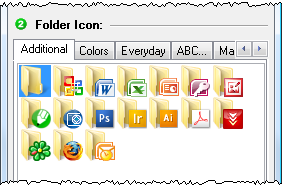
The Folder icon area displays icons which are presented on several tabs.
3. Options
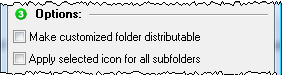
The Options area offers two options presented as checkboxes. On selecting the first one, all icons become distributable and remain the same when they are moved to a new location, be it a USB flash drive, CD or DVD disk or another computer. The second option allows the user to apply the icon of choice to the selected folder and all other subfolders contained within the parent.
Apply and Exit

The Apply button applies the icon to the selected folder or folders. The Exit button allows the user to quit the program.
Also see: