|
Customize Marker Folder menu |

|

|
Folder Marker adds its own entry called Mark Folder to the context menu of all folders after installation. Mark Folder is a popup menu with icons which allows users to quickly change the icon of any folder, without the need to run Folder Marker. You can customize the Mark Folder menu: add a new item, sub-item and separators.
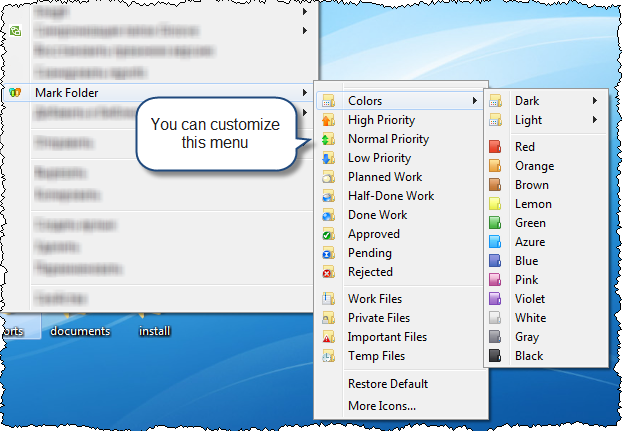
To customize the Marker Folder menu, follow these steps:
1. Run Folder Marker.
2. On the menu bar, select Action > Customize Mark Folder menu.
This opens the dialog that can be used to customize the Mark Folder menu.
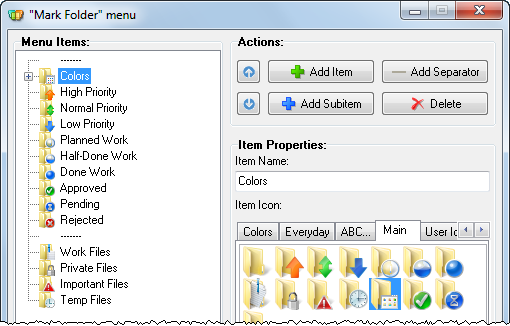
The dialog shows the current structure of the menu and the library of icons.
3. Click Add Item. ![]()
4. Enter the name of the new item into the Item Properties field.
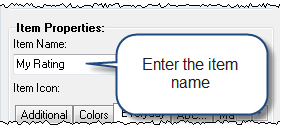
5. Select the icon for the item.
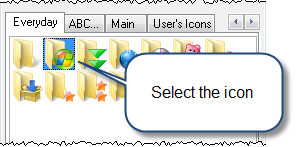
6. Click Save New Item.
The new item is added to the structure of the Mark Folder menu.
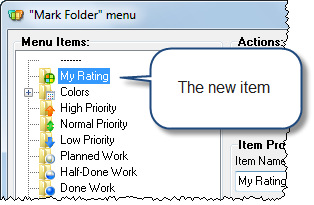
You may want to add a child item to the new menu item.
7. Click Add Subitem ![]()
8. Enter the name of the new item into the Item Properties field.
5. Select the icon for the item.
6. Click Save New Subitem.
The new child item is added to the structure of the Mark Folder menu.

The user may want to add a separator to organize the items in the menu into groups.
7. To add a separator, click the Add Separator. ![]()
The separator is added to the Mark Folder menu.
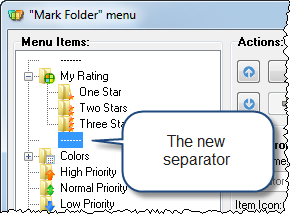
8. To close the dialog, click OK.
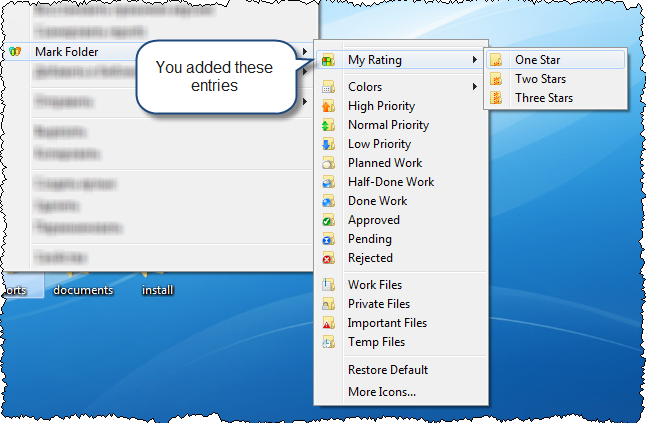
Please note: You can drag and drop items to add to the menu and change their positions.
By using drag-and-drop, you can:
- copy the selected item. For this, press and hold down the CTRL key
- move the selected item to the submenu. For this, press and hold down the SHIFT key
- copy the selected item as a submenu. For this press and hold down the CTRL and SHIFT keys.
See more: