|
Restore default icons |

|

|
Folder Marker lets you restore the default icon either from the context menu of the folder, or from Folder Marker.
Lets say, for example, it is necessary to restore the default icon of the folder called Michael.
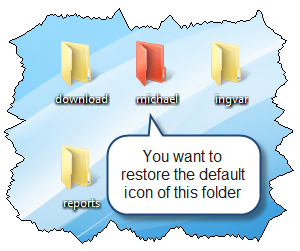
1. Restore the default icon from the folder context menu
To restore the default icon from the context menu, follow these steps:
1. Right-click the folder.
This opens the context menu that contains the entry called Mark Folder.
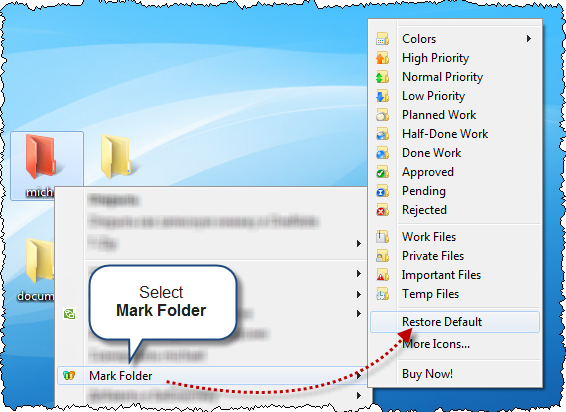
2. Select Mark Folder > Restore Default.
On selecting Restore Default, the icon of the selected folder is restored to the default one.
2. Restore the default icon from Folder Marker
To restore the default icon from Folder Marker, follow these steps:
1. Run Folder Marker.
2. To select the folder, click Browse. ![]()
This opens the Browse dialog that can be used to select the folder whose default icon you want to restore.
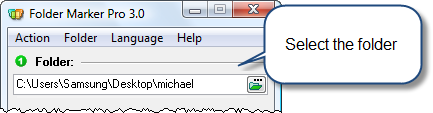
Please note: If you want to restore the default icon for multiple folders, it is necessary to select Folder > Multiple Folders. This opens the Folders list box. Then use the Add button to make the list of folders whose default icon needs to be restored.
3. Select Action > Restore Default Icon for Chosen Folder(s).
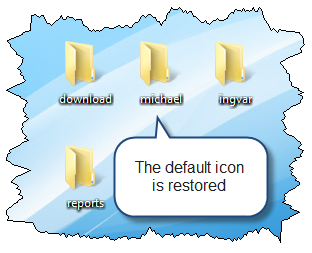
On selecting this option, the folder icon is restored to the default one.
Also see: